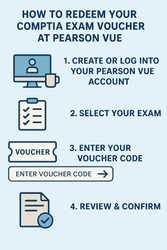How to Redeem Your CompTIA Exam Voucher at Pearson VUE
Oct 8th 2025
So you’ve purchased a discounted CompTIA exam voucher — now what? The next step is to redeem your voucher and schedule your exam through Pearson VUE, CompTIA’s official testing partner.
Whether you’re taking your exam at a test center or online with Pearson OnVUE, here’s a simple, step-by-step guide to make the process smooth and stress-free.
Step 1: Create or Log Into Your Pearson VUE Account
Go to home.pearsonvue.com/comptia.
-
If you’re a first-time test taker, click Create account and complete the registration form with your name, email address, and other details.
-
If you already have an account, simply log in with your username and password.
Pro Tip: Make sure your name matches your government-issued ID exactly — otherwise you could be turned away on exam day.
Step 2: Select Your Exam
Once logged in:
-
Click View Exams under “Schedule an Exam.”
-
Choose the CompTIA exam you’re testing for (A+, Network+, Security+, etc.).
-
Review the exam information, prerequisites, and retake policies.
-
Click Schedule this Exam to move forward.
Step 3: Choose Your Testing Option
You can take your CompTIA exam in two ways:
-
In-Person: Choose a nearby Pearson VUE testing center. You’ll see available dates and times.
-
Online (OnVUE): Take the exam from home or office with a live online proctor. Make sure you have a webcam, reliable internet, and a quiet space.
Step 4: Enter Your Voucher Code
When you reach the payment page:
-
Select Add Voucher or Promo Code.
-
Enter the CompTIA voucher code you purchased from GetCertified4Less (exactly as shown, no spaces).
-
The price should update to $0.00 (or reflect any remaining balance if you’re adding extras).
Step 5: Review & Confirm
Before finalizing:
-
Double-check your exam, date, and location (or online time slot).
-
Confirm your personal information is correct.
-
Agree to CompTIA and Pearson’s testing policies.
Click Submit to complete your registration — you’ll receive a confirmation email with all your exam details.
Step 6: Prepare for Exam Day
-
In-Person: Arrive at least 15 minutes early with your valid government-issued ID.
-
Online: Perform the required system test beforehand, clear your workspace, and be ready 30 minutes prior to check-in.
Common Issues & Tips
-
Invalid Voucher: Make sure you entered the code correctly. If it still doesn’t work, contact GetCertified4Less customer support.
-
Rescheduling: You can reschedule within Pearson VUE’s portal up to 24 hours before your appointment.
-
Expired Voucher: Vouchers must be redeemed before their expiration date — don’t wait until the last minute!
Final Thoughts
Redeeming your CompTIA exam voucher is quick and easy once you know the steps. By following this guide, you can avoid scheduling mistakes and focus on what really matters — passing your exam!
? Ready to get started?
Purchase your discounted CompTIA Exam Voucher today and schedule your exam with confidence.